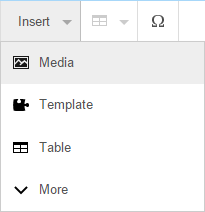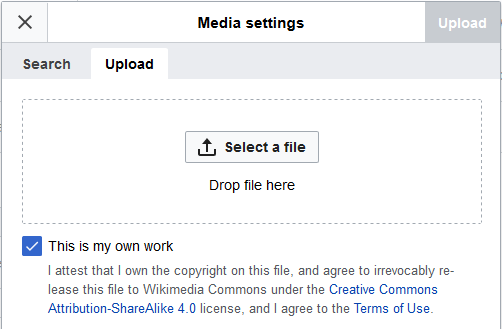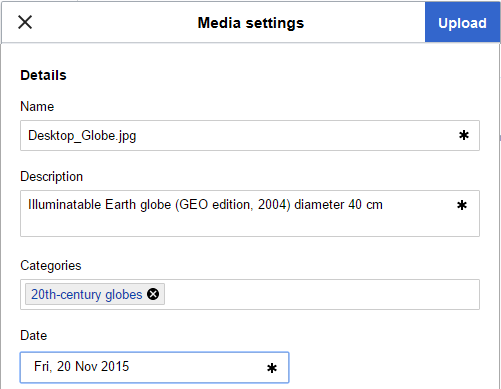Help:Introduction to images with VisualEditor/2
Lua error in Module:Effective_protection_level at line 63: attempt to index field 'TitleBlacklist' (a nil value).Lua error in Module:Effective_protection_level at line 52: attempt to index field 'TitleBlacklist' (a nil value).

Wikimedia Commons stores images so that they can be used on different language versions of Wikipedia, as well as by sister projects of Wikipedia.
To upload a new image, first activate VisualEditor by clicking "edit" at the top of an article.
Once the VE toolbar has appeared, click the Template:Menu icon menu and choose the "Media" option. That opens a dialog box which allows you to upload and use images.
Click the "Upload" tab and select an image on your computer (either type the file name or drag an image into the box).
You need to add a description so that someone else who might want to use the image on another page can understand what the image is about. This description can be more detailed than you'd use in an article because it's just stored with the image on the Commons. You can also assign categories to the image, to help people find it.
Clicking "Save" will upload your new image onto the Commons and then insert it into the article!
Important caveat: Images on Wikimedia Commons must not be copyrighted by anyone other than the uploader, and when they are uploaded they become free for anyone to use when attributed (Creative commons license). If you don't own the copyright for the image, but believe that uploading it would be 'fair-use', the image should instead be stored on Wikipedia using the File Upload Wizard, not on the Commons. For more information, see Help:Introduction to images with Wiki Markup.